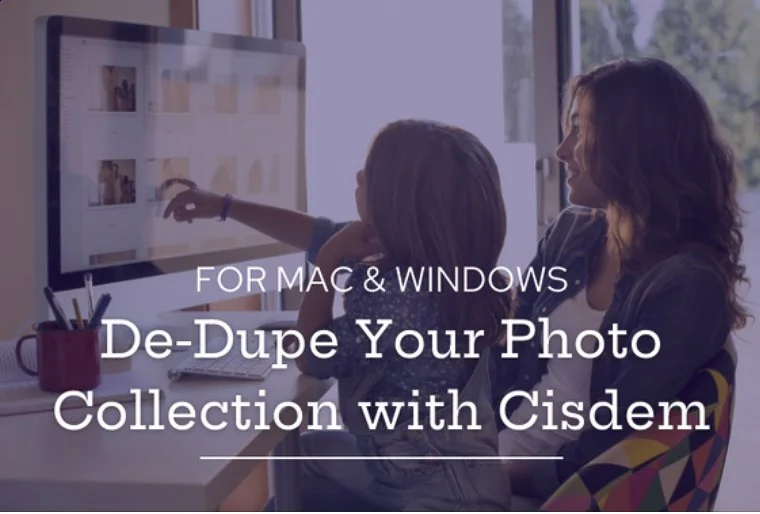How to edit down a large selection of images and rate them from Favorites to duds
/I used to do freelance photo editing and it was not uncommon to be given up to 20,000 images from a photo agency and asked to edit it down to about 20-30 pictures for a story. Now it is highly unlikely you will ever deal with those kind of quantities, but the same editing process I used for that will also work just as well for an edit of 500 photos.
Trusting your editing process is key, as well as understanding that our brains have an innate ability to recognize and readily discern one image from another after repeated viewings.
After importing the images into Lightroom, click on the first image to view it in Loupe view (full image view). You will use your keyboard’s arrow keys to move forward and backwards through the images, and starting with that first image, you will scroll through all your images and give a 1 star rating to any image that you might possibly want to keep. Do not get too picky, try not too linger on any image or images too long, you want this first pass at your images to go fairly quickly, so any image you might possibly want to keep, give a 1 star to.
What you want to skip over and not give a 1 star rating to are out of focus images, poorly composed images, images that are way too light or dark, photos of people with their eyes closed or otherwise making an awful expression. Essentially any photo that you never want to see again does not get a 1 star rating. What you will be left with are images that you may or may not want to keep, but you just got rid of images you definitely do not want to keep.
This first pass will take the longest but you will have probably gotten rid of 20-30% or more of your images.
Going to LR’s filter bar, you will click on the 1 star icon so you can view only 1 star images or greater. This will eliminate from view all the images you gave no star rating to. Again starting at the first image you will scroll through your photos for a second time, only this time you will give a 2 star rating to all the images that you consider slightly better than others. Having gone through them once, your brain will start to recognize images and the ability to judge one from another will become easier.
Going to LR’s filter bar, you will click on the 2 star icon so you can view only 2 star images or greater. This will eliminate from view all the images you gave no star or a 1 star rating to.
Repeating the process until you have rated 5 star images will leave you with a selection of 5 star images that will be the obvious winners, with a set of 4 star images as close seconds. At this point you can decide what you want to keep: maybe your 3 stars or greater or just your 4 star and 5 star images. That is up to you and the number of images you want to keep in your collection.
This will also enable you to always find your best images by simply searching and filtering for your 5 star images. Hope this helps you cleanup you photo library and the more you do it, the more intuitive it gets. Part of being a good photo organizer and photographer is developing great editing skills, and this system will work every time.