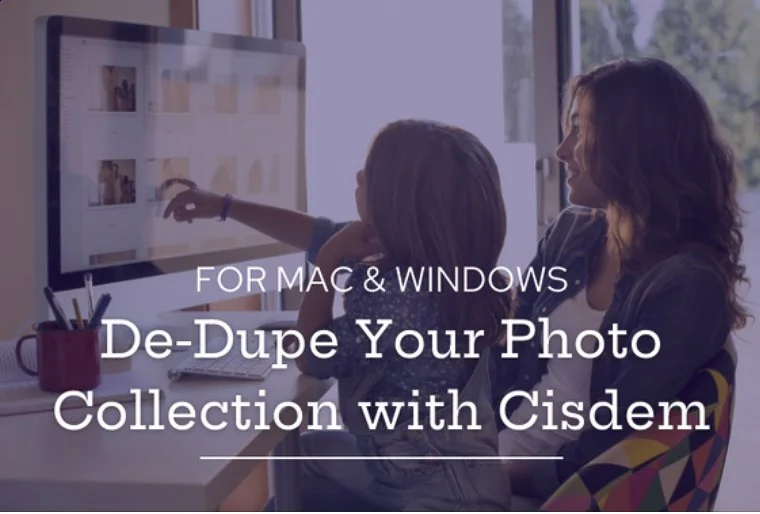Is your digital photo collection healthy, under the weather or ready for the ICU?
/Sounds like the diagnosis of a patient, right? Well like the human body, a photo collection is really a system of connections, and if all is not well with that system, it doesn’t work quite the way it should.
As a professional photo organizer, when I see a client for the first time, I actually do a diagnosis of their photo collection to see how healthy it is. I’ve seen some pretty sick photo libraries in my time, but thankfully no terminal cases so far.
So the question becomes, what makes up a healthy photo collection? Basically I am looking to see how it works in these six areas:
Is it organized?
Are images findable?
Are images accessible?
Is the collection safe?
Can images be shared?
Is it endurable?
Lets break down what a healthy photo collection should ideally look like. It’s important not to get too overwhelmed by this. Try to appreciate what you are doing well and see where you can improve. Remember this is going to be a process not an event.
Is it Organized?
While there are many ways that you can organize a photo collection, it is generally agreed on that all digital images should be in the same place. Unfortunately as we become overwhelmed by our digital photo collections, our images tend to get scattered over different mobile devices, computers, external hard drives, camera cards and elsewhere. This often results in major confusion - you are not really sure where anything is, and so as a precaution you may even end up making duplicates, triplicates or even more of many of your images. It is not uncommon to find nine or ten identical files of the same image in some collections I have worked on.
When I say all images should be in the same place, I’m talking about a central hub for your image files, usually on the main household computer or maybe an attached external hard drive. However, this doesn’t exclude those images from being synced to your other devices using popular applications like Apple iCloud or Google Photos. With syncing, deleting or adding an image on one device will also delete it or add it on all other devices, that’s how organization is maintained. There is a big difference between the haphazard scattering of images in many places and the organized syncing of them. The former is called a mess, the latter, peace of mind.
Are images findable?
Searching for and finding your digital images gets a lot easier once they’ve been organized. Trying to find an image that could be in any number of places is ridiculously hard, but once they are safely ensconced within an organized collection, the options for searching become greatly improved as you can now more easily search within that collection with a variety of search tools.
Every time you take a photo, the device that captures it, be it your camera or your phone, embeds some specific and searchable information in that image file. It’s called metadata and it is text information that actually travels with the image file. The most important and helpful metadata is the date and time stamp. This is what most apps use to sort and order your images chronologically. Your phone’s camera will always stamp the image with the exact capture date and time (different time zones aside) but make sure your digital camera is set correctly or else you might see some photos coming up in some strange years as in “Hey, I don’t think I was even alive in 1948, let alone going on my honeymoon!”
GPS coordinates are also embedded by your phone and many of the newer digital cameras. This allows you to search for images geographically. Some apps have maps to provide a visual search option, and can even create albums of your trips and vacations by using a combination of GPS and the date/time metadata - AI editing so to speak.
There is also some metadata that we can input ourselves. Our memory isn’t always reliable, so adding even just a little bit of information can really be helpful years or decades later. I usually add a keyword such as the person’s name, the event or the location. If you are feeling ambitious, you can also add a caption that more robustly describes the photo.
It is important to understand that many of the great features that photo apps offer, like facial recognition and creating albums/collections, only work within that app. If you ever remove your photos from that particular app, all that work will be lost. The good thing about keywords is they can travel with the image and can be searchable even through your Windows or Mac (Finder) search feature.
Are images accessible?
When you go to your computer, can you interact with your entire photo library (plugging in an external hard drive is OK)? If the answer is no, then they are not accessible.
Should you include your smart phone on that list? Maybe for now, but smartphones, even with increased storage capacity should not be the sole avenue to your entire family archive. Also, many people I work with simply do not want all their photos on their phone. And what about older scanned prints, slides and negatives? Once you start adding in older family photos, you will really be pushing the limits of your phone’s storage capacity.
What about having them all accessible on a cloud platform available through the web or a mobile app? See next section please.
Is the collection safe?
This is a tricky area for many people and brings up worries about what really defines safe and secure for something that is essentially priceless. There are many different configurations possible, but I am a big proponent of having both a local back-up and a cloud back-up. One without the other opens you up to different risks.
Local back-up is great, but wherever you live, there are always indigenous risks, both man-made and natural, to be wary of. Here in Los Angeles we have wildfires, earthquakes and even mudslides. Fire is always a possibility wherever you live, but does your locale have hurricanes, tornados, floods, etc…? The truth is you could lose everything. So many times we see people fleeing disasters while grabbing the pets and the family photo albums. Do you know which hard drive to grab?
Having a local back-up to an external hard drive or other device is pretty easy, Macs offer Time Machine, which is an easy, maintenance free system, and PC’s have a few options as well. Once set up, they can safely do their thing in the background.
Cloud back-up is also a great idea, but should not be the only approach you should take. What is the news story you seem to read about almost every week in one capacity or another? Hacking! So if your entire photo collection is backed up to only a cloud service, hacking (or a virus) exposes it to file corruption or simply disappearing. Again, potentially all gone in the blink of an eye!
iCloud and Google Photos are basically online storage and can work nicely to keep a copy of your images in the cloud. Encryption services like Carbonite and Backblaze are specifically built for safekeeping and are supposed to protect your information if they get hacked. Imagine how much information a hacker can glean from your family photos, maybe more than from any other source? So if you want to be extra careful, an encryption back-up service is the way to go for your photos and other files you have as well.
Can images be shared?
This is what it’s all about: the ability to share photos and family history with others. We may not be sitting around the fireplace over the holidays, sipping hot cocoa and looking at pages of the old family photo album anymore (maybe we should be), but the desire to collectively experience our life stories is a strong urge and one of the biggest issues my clients are concerned with.
For many, email has been the most popular choice for sharing photos. Aside from the multiple steps we may have to take, we can often end up with duplicates when we create smaller files sizes of those images we are sharing. Emailing photos, or using platforms like Dropbox, work OK, but can end up contributing to the disorganization of your photo collection. If you do email, do so directly from within your photo catalog.
I prefer whenever possible to use Shared Albums from within whatever photo app I am using, like Apple Photo or Google Photos. Creating a Shared Album is a one time process, and can be set up to include multiple parties who can also all contribute. Shared Albums provide a simple and quick way to send the photos, but more importantly it keeps the photos within the eco-system of those apps, maintaining organization and preventing duplicates.
Is it endurable?
Where will your family photos be after you are gone? What do you want to pass on to your children? If you are the family historian, have you thought about how your family’s photo library will be cared for and accessed by others in the future? Do these questions make you queasy? There is a lot to consider here, and it goes beyond the question of whether or not your photo collection is even organized. This is the family legacy, and if it feels like caring for it and making sure it lives on is your responsibility, there must be things to plan for.
If you have organized your collection and made sure it is safe by setting up a back-up system, you are in great shape. But one of the major concerns that many historians are currently talking about, something that will affect us all, is what is being called a digital black hole.
History has typically been told through old photos, letters and documents, all analog, all hard copies. Enter the electronic age and now all those things are potentially in digital form only, and that is what we risk losing if precautionary steps are not taken. These steps fall into two areas, one, making sure that your digital photo collection is secure, and two, having some hard copies of some of your great and memorable photos.
Media obsolescence is an enormous threat to our personal digital information. I could give you an In Memoriam list of outdated media I have used to store my photos on over the last 25 years (SyQuest, zip drives) that if I still had my images on, I would not be able to get them off of. In 10-20 years, you can be sure that DVD’s, Thumb drives and USB ports will surely join that list. You have to keep up to date with current storage technology and make sure that your photos, along with other important digital files, are always on or in some form of current media that is accessible. This is not an easy task, but must be done if you want to save important files.
Yes, cloud storage is great, but remember that there are no guarantees that any of these companies will remain in business, so don’t make them your only storage option.
Prints are a still the best way to view photos as far as I am concerned. We can hold them and view them in a different way from digital images and I believe this helps imprint those images into our consciousness and allows them to become a part of our memories and visual life story. Analog is making a comeback, so make some prints, big ones, little ones, any size. Frame them, hang them up or put them on the mantle. Also printing photo albums of your favorite photos from your life, and scanned photos from older prints, is a great way of preserving your family legacy.
There are a large number of album publishers offering a range of products and services, some can even be directly accessed from your photo app. Albums can be created about your children (1st year, 2nd year, etc), family trips, events and so forth. It is a great idea to scan old photos and even old family albums and then create new albums to tell your ancestors story. Best of all they are easily reprintable and multiple copies can be made for sharing.
Use the six questions to diagnose your photo collection. Make sure you understand what you have been doing well in addition to what you will need to do to get your collection healthy. It can be a lonely job, so try to get other family members to help when they can. Telling your life story and that of your family is one of the best and most meaningful things you can do.
Tip #1: When editing, instead of starting by weeding out the bad images, focus on identifying the good and great ones instead. Once you know you have the keepers it will be a lot easier to get rid of the others.
Tip #2: Use your app’s facial recognition feature to identify family and friends and then add the keyword of that person’s name to those photos.
Tip #3: It may sound corny, but the more you can get your family involved in helping you organize your photos, the less it will feel like a job and the more enjoyable it will be. Most importantly it will start to get your kids acquainted with the family history and some of those images will begin to imprint themselves into their family consciousness.