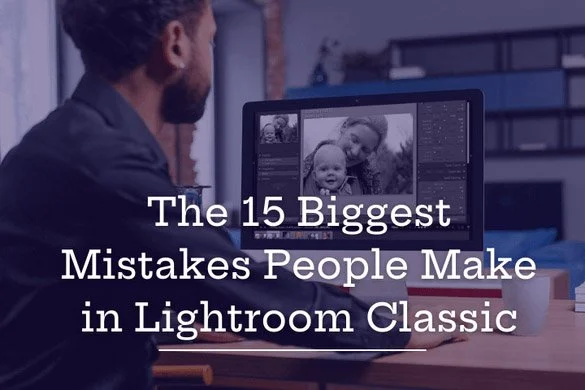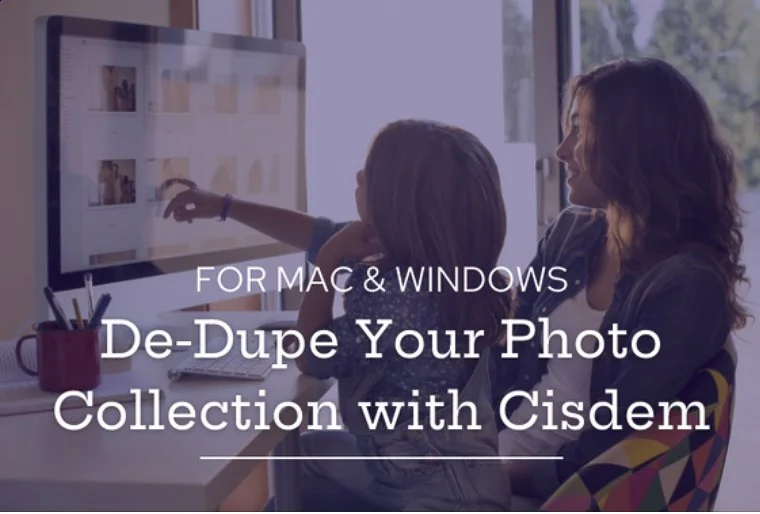Adobe Lightroom Classic's New AI Assisted Culling Too
/Lightroom Classic's new AI Assisted Culling tool is the first AI feature Lightroom has launched in the Library module. All the others are located in LR’s Develop module and assist with masking, generative removal, and de-noising.
Its main purpose at this stage is to help cull and edit photos of people, and I would say that it works most effectively for editing portraits and headshots — shoots that might result in a lot of similar-looking photos that can be very time-consuming to wade through. If you're looking for it to help you with landscapes, cityscapes, and other subjects, this won't be of much help. But I have to believe this is just the beginning of other AI features that will help with different types of subject matter.
If you've ever shot dozens or even hundreds of frames for a portrait or headshot of someone, one of the most time-consuming parts can be checking the focus and the quality of all those similar-looking images. That's where this tool is most helpful: it will identify the rejects and the lesser-quality images, primarily in terms of focus and sharpness.
That leaves you with the remainder of the images for which manual editing will have to be done, as from that point on it becomes a more subjective judgment of poses, expressions, and other intangibles that may elevate some images over others. But if you can use this tool to handle that initial culling of the rejects and the lesser-quality images, well — that can be a big help.
It finds the bad ones
That's what this tool is designed to do, and in the video I'll go through the features but also through a suggested workflow that you might use to cull out those rejects. My workflow will leave you with a number of images rated as rejects, which can then be easily deleted, and some others that are rated two and three stars. Those will then be available to further cull and edit for your selects and seconds, so those three stars might be elevated to four and five stars, and the two stars are there as well if needed.
The point is it will leave you in a position to use your own editing skills, which will be needed to find the images that are going to suit your purpose the best. One thing to keep in mind is that the settings you use to cull and edit should be based on the final usage of the images. For example, if the images will be enlarged, either in print or online, then eye focus and subject focus need to be at very high levels. But if they're going to be used for small reproduction or small web use, that gives you a little more latitude in terms of the quality settings you will use in the threshold sliders.
Create your own workflow
Develop your own workflow, but my suggestions might serve as a starting point to give you some idea as to what will eventually be best for you.
And of course I shouldn't have to tell you that this is a brand-new tool and there will be false positives and false negatives for some of the results, so inspect your work as much as possible. I think we can all assume that future updates will refine this tool as well as enable it to work with a wider range of subjects, beyond the headshots and portraits that it is designed for currently.
One last thing
It's important to point out that this culling tool is available in the import window in addition to the Library module. However, I would recommend not using that for a couple of reasons. First as a general rule, I want to see everything I shot. Period! And second, as a new feature it would be risky to trust its accuracy at this stage. Better to have all your images in the catalog and review the culling tools results for now. Perhaps, when it has been more finely tuned and more reliable, you could consider filtering upon import.
Also, the culling tool is in what Adobe calls Early Release, which is like beta. So if you have issues or things you want to pass on, under the Culling Scores scores, you'll see a Provide Feedback button, and please do so we can all contribute to making this tool better in the future.
I have a new Lightroom course coming out, titled: The 15 Biggest Mistakes People Make in Lightroom – And How to Learn from Them to Work Smarter, Faster, and More Organized in Lightroom Classic. One of the bonus lessons will be on this Assisted Culling tool, in which I'll take a deeper dive and go into more detail on my process.
Click on the Watch On YouTube link in the lower left of the video if your Browser won’t let you watch it directly (just refresh to bring it back)