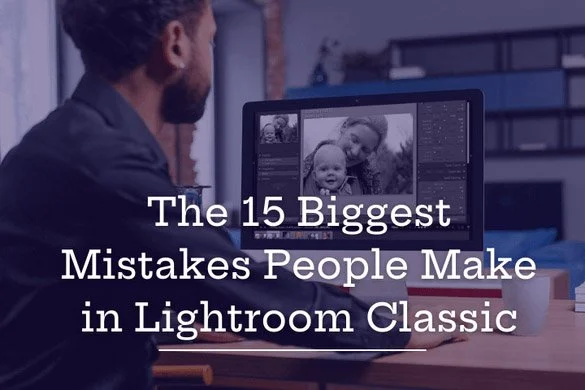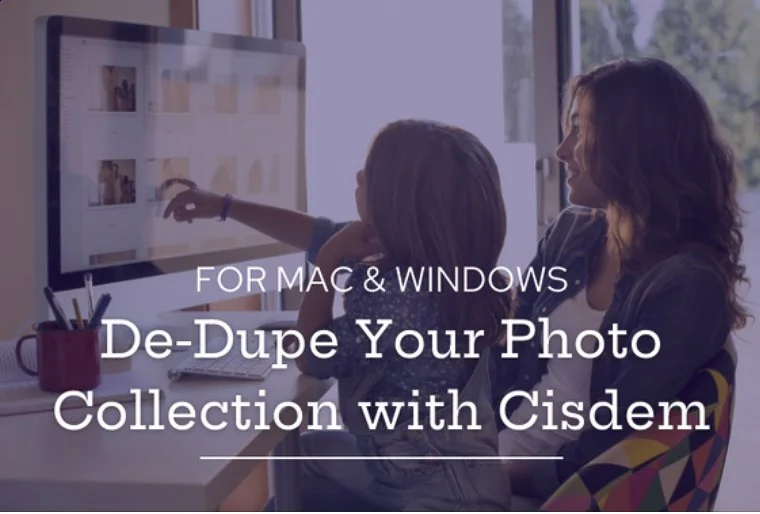Lightroom's new Distractions Removal tool
/Most of the Lightroom training and teaching I do focuses on the organizational aspects of Lightroom, as well as setting up workflows and helping people work more efficiently and effectively. But I thought I’d talk a bit about the new additions to the AI Remove tool that was just released with the latest Lightroom upgrade, version 14.4.
The new features are available when clicking on the Remove tool, and you’ll now see a section called Distraction Removal, which offers methods for removing both Reflections and People. You’ll find a link below to a how-to video that offers a step-by-step guide.
I can’t help but wish I had a distraction tool that would work in everyday life, but I’ll have to settle for showing you some of the results I had with my photos, so you can try it out for yourself and see how it works for you.
I found the People Removal tool to be the most effective. When you click on it, it identifies the people in the photo, after which you can pick and choose which ones to remove and which to retain. Pretty straightforward.
Here’s a photo I took at the Salk Institute in San Diego. I liked the standing figure and wanted to keep him, but used the tool to remove the two people on the left side of the image. When I activated the tool, it identified all three people. I then selected the man I wanted to keep and deleted the red mask that had marked him for removal. I proceeded to remove the other two figures, and a little AI generation filled in the background where they had been. Overall, it did a pretty good job.
Click to see larger image
I tried two examples using the Reflection Removal tool. The first was a photograph I took during a recent workshop I led in DTLA. The image, of a gift store window, had some reflections—especially on the top portion. When you activate the Reflection Removal tool, you can choose the quality level: Preview, Standard, or Best. Preview gives you a rough idea of what the tool will do, but I always choose Best—because, simply, why not?
It did a really good job removing the upper portion of the image that was reflecting the sky and some trees. Pretty impressive.
Click to see larger image
I decided to give it more of a challenge with an old photograph my father took just after immigrating to the United States following World War II. He had a medium format camera and traveled the country with it exploring his new country. Some of his most interesting photos were from New Orleans. This one, in particular, has always fascinated me: an image of a segregated theater—something that was, shamefully, still very prevalent in the South at that time and would continue to be for years to come.
Unfortunately, the image was double exposed because the film advance didn’t work properly, resulting in an overlap with the next shot. I’d always wanted to fix it but never felt up to the challenge that a manual retouch would require.
So I tried the new Reflection Removal tool, thinking the issue shared some characteristics with a reflection, and I might have some luck. The image is quite large since it was scanned from a medium format negative, so the process took over 10 minutes. I probably should’ve tried the Preview first, but I was excited and jumped straight to Best quality.
As you can see, the results are much improved from the original—but still not quite what I’d hoped for. It did identify the distinct lines between the two exposures, but it struggled with the more detailed areas where the images overlapped.
Click to see larger image
I might be able to take it from here and do some manual retouching to finish the job—or I might wait for the next upgrade and see if there’s an improvement. I imagine the complexity of something like this is exactly the kind of challenge Adobe will aim to improve in future updates. Hopefully, one will include more user control over what’s removed and what’s retained—just like with the People Removal tool. I’ll keep you posted.
Below is a video by Adobe guru Julieanne Kost, that provides a step-by-step lesson on how to access and use these new tools. Good luck and have fun!